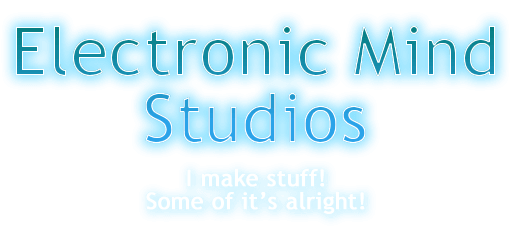
A sandwich is only 1 dimensional in settings, while Shader Sandwich is 4 dimensional...so the puns were already starting to really stretch when I added this area XD
 Documentation→Reference→Ingredients
Documentation→Reference→Ingredients
Here's the ingredients panel :D
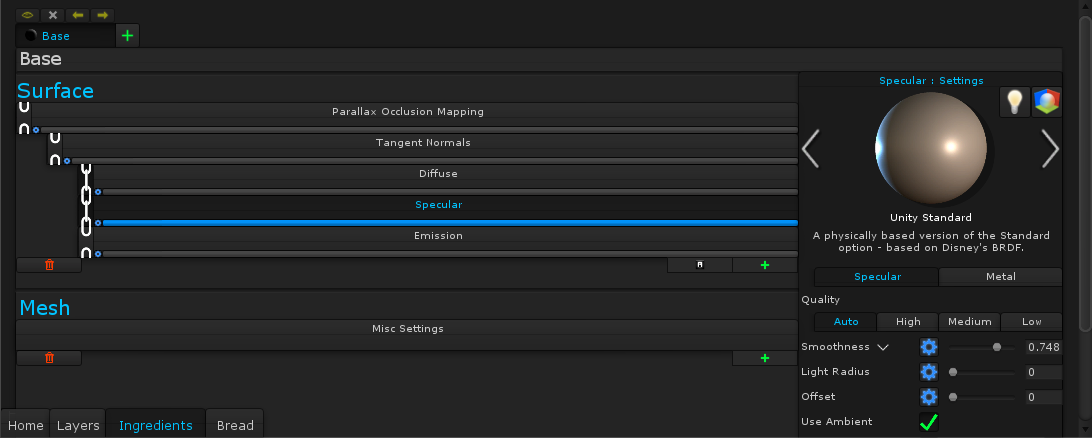
On the left are the ingredients themselves, seperated into Surface and Mesh ingredients, while on the right are the selected ingredient's settings.
Ingredients can be created using the + button at the bottom of either area, moved by clicking and dragging, and deleted by either dragging into into the bin, or by simply clicking the bin.
Ingredients can also be linked together, to share properties like Smoothness, Light Radius, etc - this can be done by toggling the chain on the side.
At the bottom of surface ingredients are Blending options, which are identical to Layer blending (see here)
Additionally at the top you can add, change the order of, hide and delete shader passes, which are duplicates of the model that contain their own set of ingredients (similar to shells, see below)- you can use these to add outlines and various other things.
Surface Ingredients
Surface Ingredients create the resulting output color - by calculating lighting and simulated surface detail such as through parallax occlusion mapping.
Mesh Ingredients
Mesh ingredients alter the physical form, dealing with displacement, subdivision/tessellation, and transparency.
Surface Ingredients create the resulting output color - by calculating lighting and simulated surface detail such as through parallax occlusion mapping.
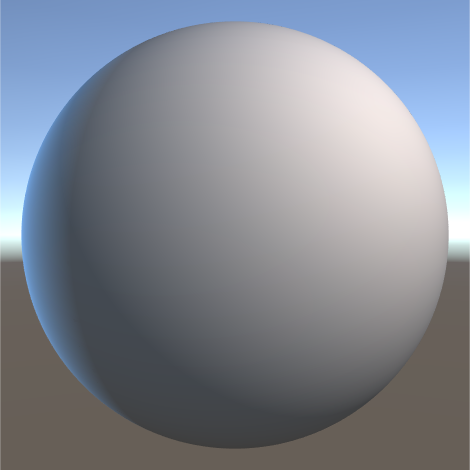 Diffuse DiffuseScatters light. and colors it by the surface. See More |
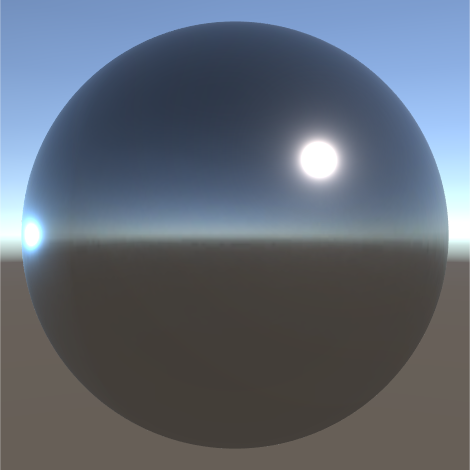 Specular SpecularReflects lights and Reflection Probes, mixes with fresnel. See More |
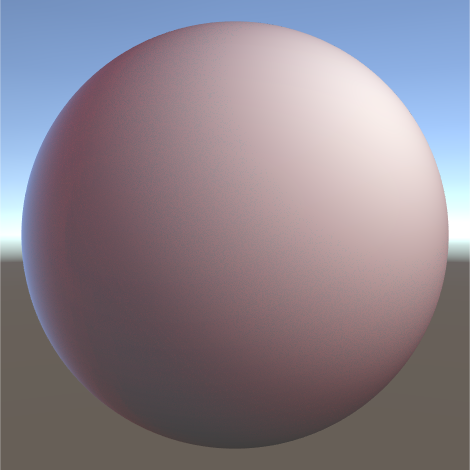 Sub Surface Scattering Sub Surface ScatteringScatters light through the mesh. See More |
 Tangent Normals Tangent NormalsBends the surface normals of the ingredients after it to create fake detail. |
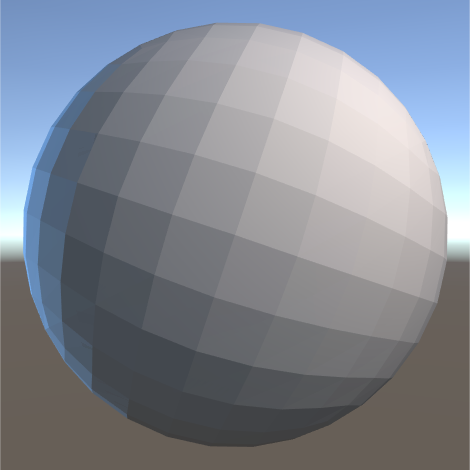 Flat Normals Flat NormalsStraightens the normals of the ingredients after it to the face of the mesh. |

 Displacement
DisplacementSets the depth of the ingredients after it from a heightmap, regardless of true occlusion. Hover for comparison |

 POM
POMCalculates the depth of the ingredients after it with a heightmap, properly occluding portions and carving silhouettess. Hover for comparison. (Documentation Coming Soon) |
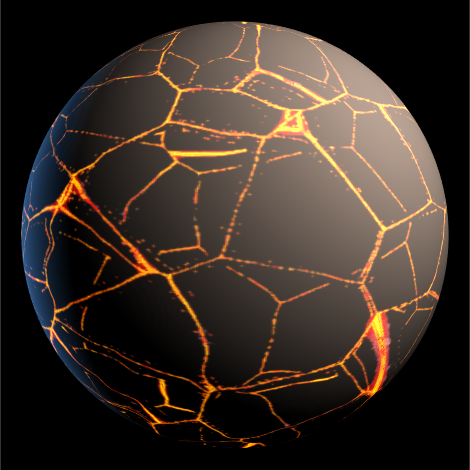 Emission EmissionGlows regardless of lighting. |
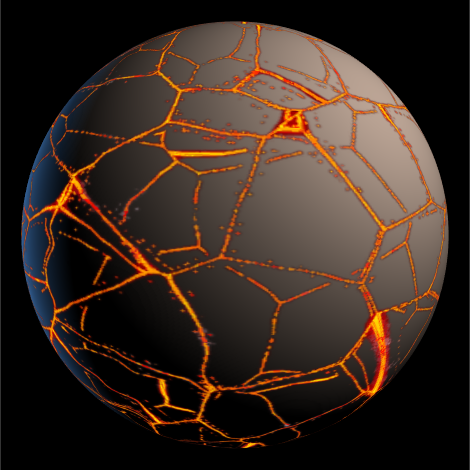 Unlit UnlitCompletely unlit, not using any lighting. See More |
Mesh Ingredients
Mesh ingredients alter the physical form, dealing with displacement, subdivision/tessellation, and transparency.
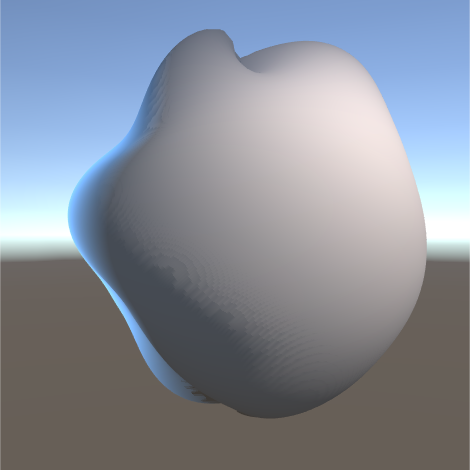 Displace DisplaceDisplaces, or pushes the vertices of the mesh. See More |
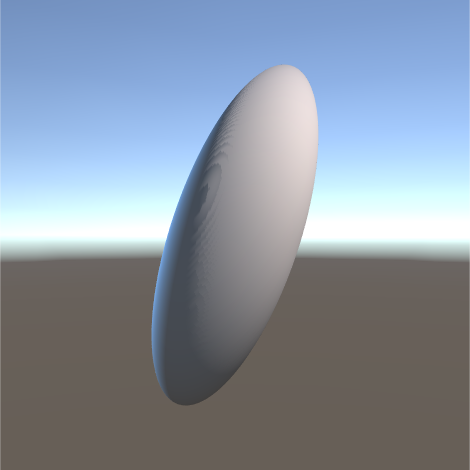 Set SetTreats the vertex position itself as a layer channel, allowing full control over the mesh. (Documentation Coming Soon) |
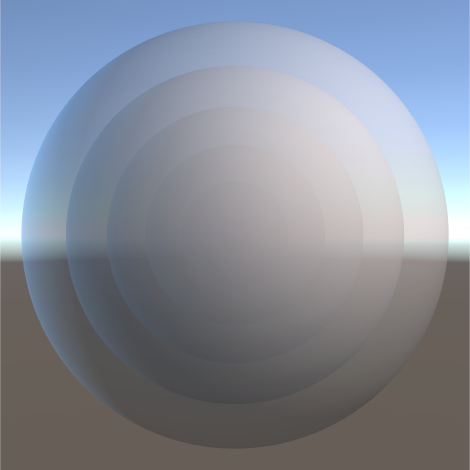 Shells ShellsDuplicates the mesh and enlarges each one. (Documentation Coming Soon) |
 Transparency TransparencyMakes parts of the mesh see through. (Documentation Coming Soon) |
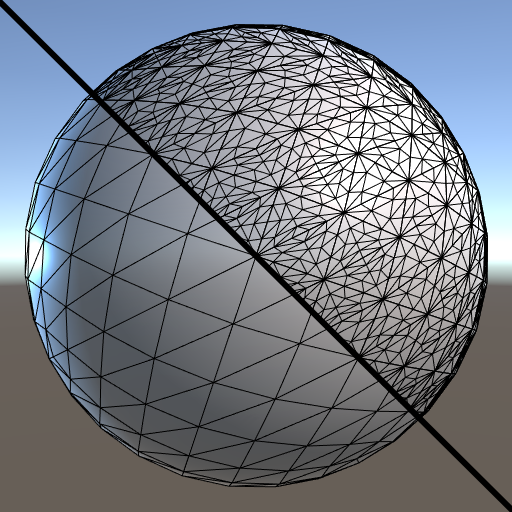 Subdivision/Tessellation Subdivision/TessellationIncreases the polygon count of the mesh. (Documentation Coming Soon) |
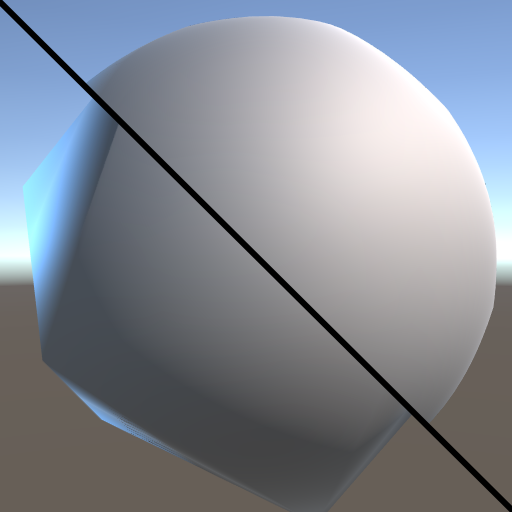 Smooth SmoothMakes the mesh rounder. (Documentation Coming Soon) |
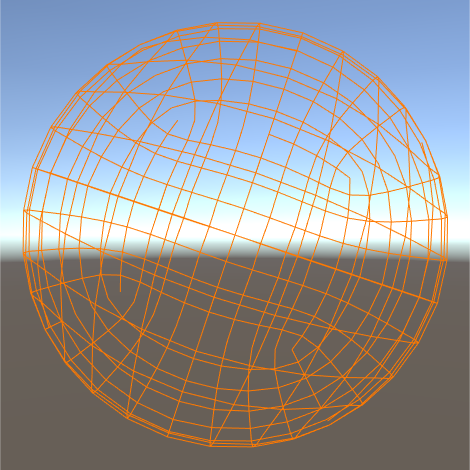 To Wireframe To WireframeConverts the mesh to a wireframe. (Documentation Coming Soon) |
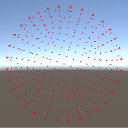 To Points To PointsConverts the mesh to small points. (Documentation Coming Soon) |