
Documentation→Reference→Inputs→Settings
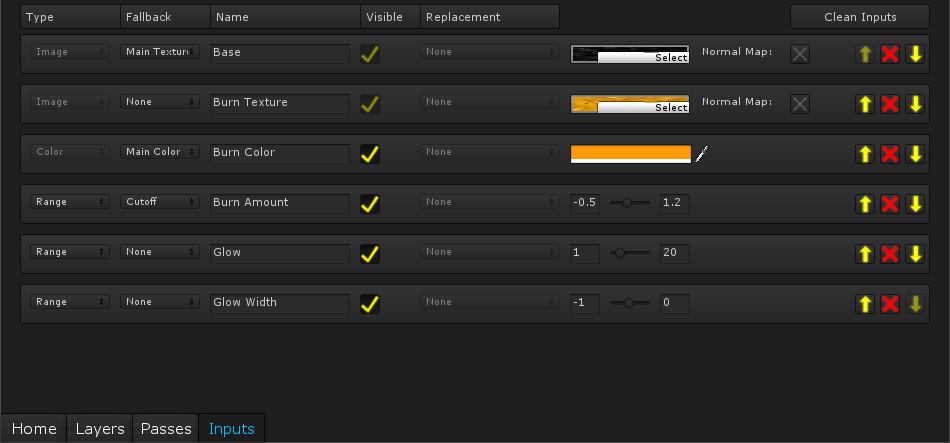 Inputs can be edited and re-ordered here.
Inputs can be edited and re-ordered here.
Type:
The type of input specifies what value it holds, be it a number, image, color or cubemap. This cannot be changed in most cases, however floats (Numbers), can be changed to ranges and vice versa, since they both just hold a single number.
Color - A color.
Image - A 2D texture.
Cubemap - A 3D cubemap.
Float - A single number of any value.
Range - A single number set within a minimum and a maximum value (and appears as a slider).
Fallback:
The fallback defines what that input represents, is it the main texture, a normal map etc. This is used when changing shaders, allowing them to retain the same value as the custom shader. This allows graceful fallbacks, since when the shader doesn't run on a computer (Such as an older one), a simpler shader will be used.
Name:
The name is what is shown in the material panel (if visible). It's good to make these short and descriptive.
Visible:
A visible input will be shown in the material panel, while an invisible one will not. This is useful if you just want to have the same value across multiple settings without them being exposed to the user. Some inputs must be visible such as textures and cubemaps.
Replacement:
Replacements allow inputs to have access to internal parts of the shader, such as the number of seconds the shader has run for, the height of a POM shader etc.
Value:
Simple the value that the input has. If the input is visible, then the setting here will be the default. If the input is invisible, then this will be the value the input has (Unless a replacement is set).
Interface:
Each of the buttons at the top (Type, Fallback, Name, Visible and Replacement) can be used to sort the Inputs.
The buttons on the right are for re-ordering and deleting inputs. The order in-which the Inputs appear is how they'll appear in the material panel. Deleting Inputs remove them from anything that uses them. Settings that use a deleted input retain the inputs old value, but are unlinked.
Clean Inputs removes all unused inputs.
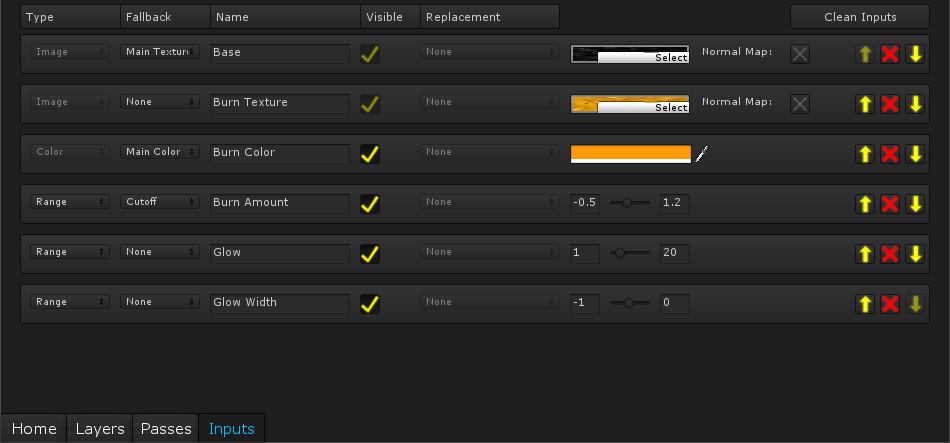 Inputs can be edited and re-ordered here.
Inputs can be edited and re-ordered here.Type:
The type of input specifies what value it holds, be it a number, image, color or cubemap. This cannot be changed in most cases, however floats (Numbers), can be changed to ranges and vice versa, since they both just hold a single number.
Color - A color.
Image - A 2D texture.
Cubemap - A 3D cubemap.
Float - A single number of any value.
Range - A single number set within a minimum and a maximum value (and appears as a slider).
Fallback:
The fallback defines what that input represents, is it the main texture, a normal map etc. This is used when changing shaders, allowing them to retain the same value as the custom shader. This allows graceful fallbacks, since when the shader doesn't run on a computer (Such as an older one), a simpler shader will be used.
Name:
The name is what is shown in the material panel (if visible). It's good to make these short and descriptive.
Visible:
A visible input will be shown in the material panel, while an invisible one will not. This is useful if you just want to have the same value across multiple settings without them being exposed to the user. Some inputs must be visible such as textures and cubemaps.
Replacement:
Replacements allow inputs to have access to internal parts of the shader, such as the number of seconds the shader has run for, the height of a POM shader etc.
Value:
Simple the value that the input has. If the input is visible, then the setting here will be the default. If the input is invisible, then this will be the value the input has (Unless a replacement is set).
Interface:
Each of the buttons at the top (Type, Fallback, Name, Visible and Replacement) can be used to sort the Inputs.
The buttons on the right are for re-ordering and deleting inputs. The order in-which the Inputs appear is how they'll appear in the material panel. Deleting Inputs remove them from anything that uses them. Settings that use a deleted input retain the inputs old value, but are unlinked.
Clean Inputs removes all unused inputs.
Copyright 2016 :) | Terms and Conditions!
