
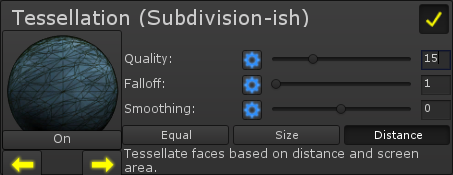 |
Tessellation lets you increase the polygon count within the GPU, allowing additional surface detail like individual bricks or strands of fur. |
Note: Enabling this requires Unity's DX11 mode (in Player settings) to be enabled and the Shader Model to be 5.
Settings
Quality
The quality defines how much the model is tessellated. This amount is also affected by the tessellation type (see below).
FalloffWhen using Size or Distance mode, the falloff defines the curve of how the tessellation decreases. In other words, a high falloff makes the model become low-poly when only a little bit further away, while a low falloff keeps the model high-poly for larger distances.
SmoothingWhile tessellation increase the vertex count, it does so without smoothing objects (A low-poly sphere will still look low poly, but each face will have alot more polygons). Increasing the Smoothing value moves the new vertexes along the vertex normal, which can smooth out the model.
Tessellation TypeDefines how the shader decides which parts of the model to tessellate, and by how much.
 |
 |
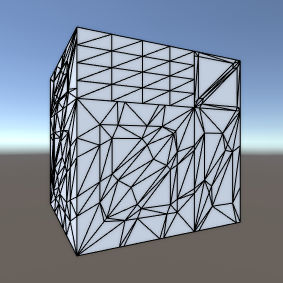 |
| Equal Equal tessellates all faces the same amount. This isn't recommended, since as you can see the smaller faces become far more detailed than the larger ones. However, if you have an evenly spaced model then this is the fastest mode. |
Size Tessellates faces based on their size, so larger faces are tessellated more than smaller ones. This allows for equal detail around the entire model. You can see how the vertexes are more evenly spread out. |
Distance Tessellates faces based on how large they are on the screen. This has the benefits of Size mode, along with lowering the tessellation as you move away from the model, increasing the framerate. |
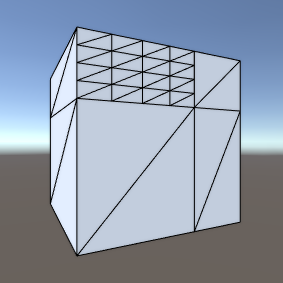
For reference here is the original vertex setup, without any tessellation.
