
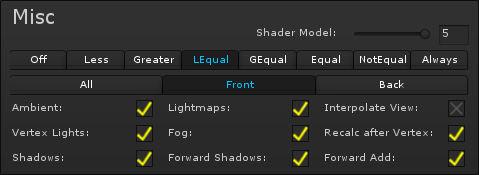 |
Miscellaneous settings are settings that didn't really fit anywhere else. |
Settings
Shader Model
The Shader Model is important in choosing what hardware will be able to run the shader. The lower the Shader Model, the older the hardware, but the more limitations. Shader Model 3 is the default since it runs on computers from over 10 years ago, and has very little limitations on the shader. Shader Model 2 limits the number of layers and effects you can use severely. If the shader turns pink and you're using SM2, I'd recommend increasing it.
ZTest (Off, Less, Greater, Less than Equal, Equal, NotEqual, Always)ZTesting ensures objects that are behind other objects aren't drawn on top, by testing the distance from the camera. By default it tests that the distance is less than the previous pixels, that it's closer to the camera. You can change this by setting this value. The Off option also sets ZWrite to off.
Cull (All, Front, Back)Changes which parts of the model are visible. All makes the entire object visible, Front makes only the front facing faces show, and back makes only the back facing faces show.
Use AmbientAmbient lighting is a base color that is applied when lighting, and can be changed in Unity 5's Lighting panel.
Use LightmapsLightmaps bake, or save lighting to a file, so that objects can be rendered quicker. Disabling this can make the shader smaller and quicker, but removes the ability to bake lightmaps with it.
Interpolate ViewCompute the view direction in the vertex shader instead of the fragment (pixel) shader, which is faster but may cause an error when used with some other settings.
Use Vertex LightsIn forward rendering mode, Unity can make lights apply per-vertex instead of per-pixel to speed up rendering. Disabling this makes the object be lit by less lights, and may have light popping.
Use FogFog is an atmospheric effect that makes objects blend into a color with distance. Disabling fog makes the object always visible, even in foggy conditions.
Recalc after VertexThis recalculates various mapping types such as position and reflection after vertex displacement.
ShadowsEnables shadow recieving support, when disabled the shader is faster and smaller.
Forward Shadows (Must enable Shadows)Forward shadows enables shadows in forward rendering mode. By default shaders only support one shadow from a directional light in forward rendering mode, but with this enabled it can accept shadows from any light.
Forward AddAllows the shader to use more than one directional light when in forward mode. Disable for a faster and smaller shader, at the cost of only supporting a single direcional light.
