
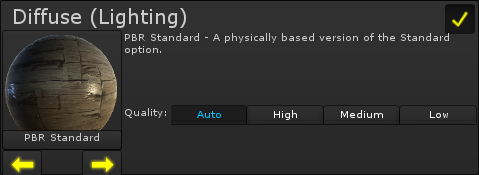 |
The diffuse defines one part of how the shader interacts with light, along with the specular. |
Types
Unity 5 Standard
This is the Unity 5 Standard (The specular variant). It looks pretty good, and is physically based meaning proper specular highlights and such.
Note: Due to how the Unity 5 Standard works, specular highlights will be turned on automatically and a few settings are changed. See here for more details.
Quality - The quality defines how accurate and physically based the lighting is, at the expense of the speed of the shader. Auto is generally the best setting.

Standard
The Standard diffuse type is, well, standard. It doesn't have any options, and is rather plain looking. Unless you want a specific look, I'd suggest using the new Unity 5 Standard instead.
Disable Normals - Lets you disable the use of normals. When calculating lighting, the normals are used to make surfaces that are looking away from the light darker than ones looking directly at it. Disabling normals completely (A value of 1), is faster than when they are used, however will look brighter and flat. A value in-between 1 and 0 is slower, but can be used to tune the effect, particularly in cartoon shaders.

Rough (Oren-Nayar)
Rough simulates rough surfaces with lots of little microscopic crevaces, such as carpets or tissues.
Roughness - The roughness factor. 0 should look the same as the Standard diffuse type.

Translucent
Translucent materials are ones that let light into themselves, have it bounce around a bit, and come out a different side. Skin is a good example - The light comes in through the skin, bounces around and hits a few muscles and blood vessels, then comes out a different side (Hence why a flashlight can light the other side of your hand, and why it looks red).
The Translucent mode isn't based on any genuine physics, mostly just from "what looks about right", and what doesn't, but in future versions I'll be sure to include a more physically based one.
Translucency - How translucent the object is.
Color - The color of the interior of the object (Red for skin, white for apples ect)

Custom
Custom lighting acts the same as unlit, except it still calculates all the inputs for lighting and lets you use them to calculate it yourself in the lighting layer channels.

Disabled
When disabled the object is unlit. Unlit shaders are always at full brightness, and don't react to lighting whatsoever

