
Documentation→Reference→Layers
Passes
Albedo
The albedo (previously incorrectly named the diffuse( is the base color of the shader. This is where you can put textures or colors etc.
Normals
The normals of an object are used in lighting calculations. You can apply normal maps here, or generate them youself with one of the Conversion effects.
Specular
Note: Disabled by default, enabled in Passes specular settings here.
The specular channel affects the color and strength of the specular highlight. The darker the color, the less visible the highlight is.
Emission
Note: Disabled by default, enabled in Passes emission settings here.
The emission channel is simply the emission, it's added on top of the diffuse.
Alpha
Note: Disabled by default, enabled in Passes transparency settings here.
The alpha channel defines what parts are transparent (black), and what parts are visible (white).
Since alpha is a single value, at the bottom you can choose what color channel it uses.
Height
Note: Disabled by default, enabled in Passes POM settings here.
The height channel is the height for Parallax Occlusion Mapping, with white being the top (Surface level), and black being at the height chosen in the POM settings.
Since height is a single value, at the bottom you can choose what color channel it uses.
Vertex
The vertex channel can be used to do vertex displacement. The "Vertex Displacement Type" is multiplied with the layer, so for example a white layer with the Position vertex type has no effect (The original position of the vertex * 1). Setting a layer to the Add Blend Mode with the Normal vertex type inflates the object.
Direct
Alter both the Diffuse and Specular lighting components (see below for information on those)
Diffuse
Customize the Diffuse lighting (the lighting calculated directly from the distance to the light and how much the the object's faces is looking at it). By default it contains the precalculated value, use the Previous layer type to apply effects to it, or create a different look by calculating the lighting yourself.
Specular
Alter just the specular component, or the reflections. This includes both reflections of the skybox and specular highlights calculated based on the light's position and the view direction. As with the Diffuse lighting, use the Previous layer type to access it's precalculated value.
Ambient
Change the ambient light that is applied to the model (in Unity 5 this is based on the skybox, in Unity 4 it is the ambient color that is set in the Render Settings.
Masks
Masks are usable as a secondary alpha channel for layers with alpha blending (See Blending), or for a variety of purposes in effects.
To create a new mask simply press the large +, and rename them by editing the text field at the top.
At the bottom you can choose what color channel the mask uses, change the masks order, and delete them.
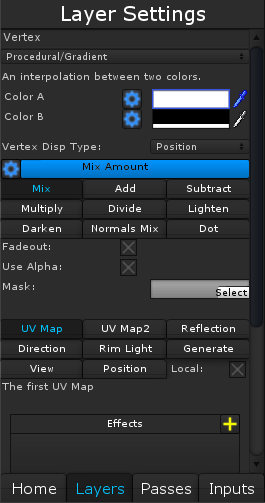
|
| Layer Name - The Layers Name (Used when adding Inputs). |
|
Layer Type - The layer type defines how the layer looks, be it a color, a cubemap or a procedurally generated texture. See More |
| Vertex Displacement Type* Vertex layers only (See below for layer columns) |
|
Blending - Blending affects how the new layer is placed on the previous ones. See More |
|
Mapping - The mapping type defines how the shader chooses what pixel of the layer is visible at what parts of the object. See More |
|
Effects - Effects allow you to change how a layer looks by bluring it, changing its colors, and a variety of other things. See More |
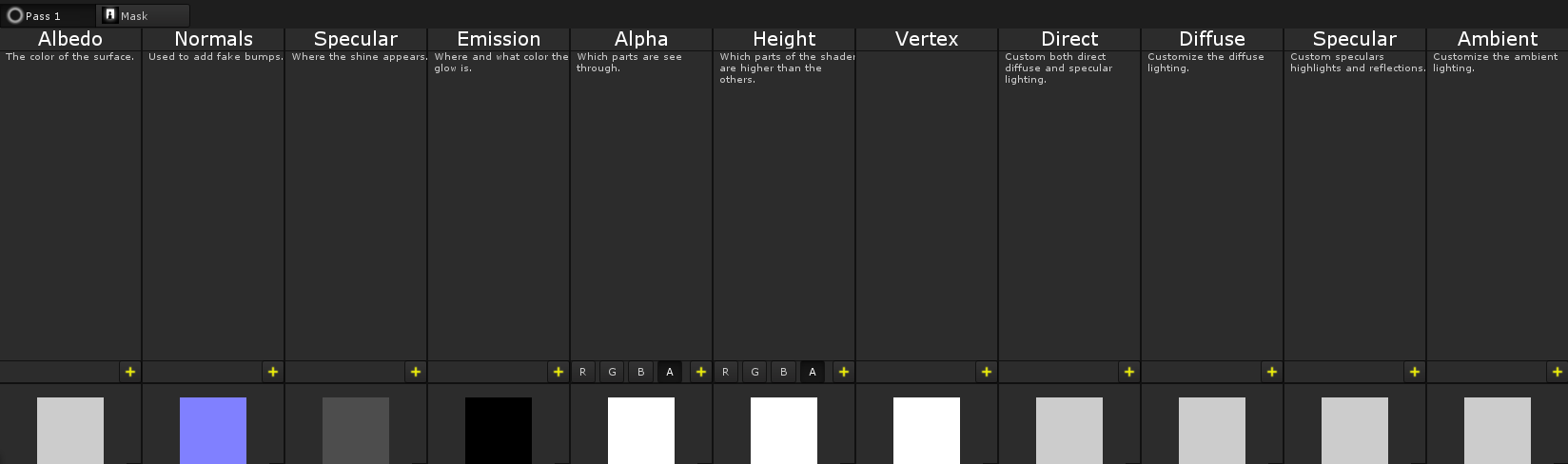
There are many different channels layers that can be added, each one affecting a different part of the shader.
Passes
Albedo
The albedo (previously incorrectly named the diffuse( is the base color of the shader. This is where you can put textures or colors etc.
Normals
The normals of an object are used in lighting calculations. You can apply normal maps here, or generate them youself with one of the Conversion effects.
Specular
Note: Disabled by default, enabled in Passes specular settings here.
The specular channel affects the color and strength of the specular highlight. The darker the color, the less visible the highlight is.
Emission
Note: Disabled by default, enabled in Passes emission settings here.
The emission channel is simply the emission, it's added on top of the diffuse.
Alpha
Note: Disabled by default, enabled in Passes transparency settings here.
The alpha channel defines what parts are transparent (black), and what parts are visible (white).
Since alpha is a single value, at the bottom you can choose what color channel it uses.
Height
Note: Disabled by default, enabled in Passes POM settings here.
The height channel is the height for Parallax Occlusion Mapping, with white being the top (Surface level), and black being at the height chosen in the POM settings.
Since height is a single value, at the bottom you can choose what color channel it uses.
Vertex
The vertex channel can be used to do vertex displacement. The "Vertex Displacement Type" is multiplied with the layer, so for example a white layer with the Position vertex type has no effect (The original position of the vertex * 1). Setting a layer to the Add Blend Mode with the Normal vertex type inflates the object.
Direct
Alter both the Diffuse and Specular lighting components (see below for information on those)
Diffuse
Customize the Diffuse lighting (the lighting calculated directly from the distance to the light and how much the the object's faces is looking at it). By default it contains the precalculated value, use the Previous layer type to apply effects to it, or create a different look by calculating the lighting yourself.
Specular
Alter just the specular component, or the reflections. This includes both reflections of the skybox and specular highlights calculated based on the light's position and the view direction. As with the Diffuse lighting, use the Previous layer type to access it's precalculated value.
Ambient
Change the ambient light that is applied to the model (in Unity 5 this is based on the skybox, in Unity 4 it is the ambient color that is set in the Render Settings.
Masks
Masks are usable as a secondary alpha channel for layers with alpha blending (See Blending), or for a variety of purposes in effects.
To create a new mask simply press the large +, and rename them by editing the text field at the top.
At the bottom you can choose what color channel the mask uses, change the masks order, and delete them.
Copyright 2016 :) | Terms and Conditions!
